Loading....
Loading....
Linux Command sed explained in this page with examples
Linux command Grep for searchn in files explained in this page

In this blog i will explain how to zip files and folder in a current folder using Linux Command zip

Linux Commad Find (serach , change ,modfy, criteria ,recursive, file size)
Database crash and recovery
1- delete log files unnecessary in /var/log in order to create free space that a case preventing mysqld to create mysql.sock file (find big file size)
2- cd /var/lib/mysql then run " myisamchk *.MYI " to repair all databases
Empty trash large file by using mac terminal code
sudo rm -rf ~/.Trash/*
Finds files larger than 50 MB in current directory
find . -type f -size +50000k -exec ls -lh {} \; | awk '{ print $9 ": " $5 }'
ifconfig : print the network interface $ ifconfig | cut -c-10 | tr -d ' ' | tr -s '\n' grep ing ip address $ ifconfig wlan0 | egrep -o "inet addr:[^ ]*" | grep -o "[0-9.]*" 192.168.0.82 host muslum21.com nslookup muslum21.com
Scheduling
* * * * * /bin/execute/this/script.sh
* * * * * |
|
|
|
@reboot Run once, at startup @yearly Run once a year "0 0 1 1 *" @annually (same as @yearly) @monthly Run once a month "0 0 1 * *" @weekly Run once a week "0 0 * * 0" @daily Run once a day "0 0 * * *" @midnight (same as @daily) @hourly Run once an hour "0 * * * *" Leaving the rest of the fields empty, this would be valid: @daily /bin/execute/this/script.sh
mksquashfs : file system
backup options :
Creating a file size 1Mb $ dd if=/dev/zero of=junk.data bs=1M count=1 1+0 records in 1+0 records out 1048576 bytes (1.0 MB) copied, 0.00767266 s, 137 MB/s intersection and set differances (A-B) on text files commands : sort comm $ comm A.txt B.txt -1 -3 -2 -3 removes the second and third columns finding and deleting dublicate files by comparing files content example script exist in pdf or web awk {} used working with file permission, ownership and the stiky bit chmod used to modify the permission chown used to change the ownership of the file -R option to apply cmd recursively The sticky bit is an interesting type of permission applied to directories. By setting the sticky bit, it restricts only the user owning it to delete the files even though group and others may have sufficient permissions. In order to set the sticky bit, +t is applied on a directory with chmod as follows: $ chmod a+t directory_name Making File immutable when a file is immutable that means any user cannot remove it /etc/mtab immutable a way of securing the file such as /etc/resolv.conf command : # chattr +i file or -i Using loopback files command : mount -o loop, dd, $ dd if=/dev/zero of=muslum21.img bs=1G count=1 $mkfs.ext4 muslum21.img $file muslum21.img ## to test file information approval then mount to any folder create a folder mkdir muslum_folder $ mount -o loop muslum21.img muslum_folder now your storage is ready. Creating iso files and hybrid iso # cat /dev/cdrom > image.iso or # dd if=/dev/cdrom of=image.iso $ mkisofs -V "Label" -o image.iso source_dir/ hybrid iso is for usb storage devices with command isohybrid it can be Finding differences between files and patching command: diff, diff -u, patch -naur for applying patches. head and tail command : first 10 lines and last 10 lines . You will probably want to use this on logfiles. The command to monitor the growth of the files would be: # tail -f /var/log/messages
ls ,cd , pwd , vi, gedit, cp,mv,rm,pico,touch
history
cat -n (-n line number)
>> or 2> save to file the output
script and scriptreplay command like videoplayer you can record the code uyou write to terminal.
$ script -t 2> timing.log -a output.session
type commands;
…
..
exit
$ scriptreplay timing.log output.session
find /home/muslum -name "*.php" finds php files
-iname ignore case sensitive
-path search path
-regex : $ find . -regex ".*\(\.py\|\.sh\)$"
using more condition:
new.txt some.jpg text.pdf
$ find . \( -name "*.txt" -o -name "*.pdf" \) -print
./text.pdf
./new.txt
find by file ( access time - time, modification time -mtime , change time -ctime ) -ctime +7 means before 7 day ago
search based on file size
-delete : deleting matched files
serach based on permission (755) and ownership
$ find . -type f -name "*.php" !-perm 644 -print
$ find . -type f -user slynux -print
exec chown username {} changes file owner change can be done by a mathes
serach -prune ignore matches
xargs
output | tr 'find text' 'replace text'
tr -d delete option
For example:
$ echo "Hello 123 world 456" | tr -d '0-9'
Hello world
tr -s
echo "ddddd 432 ddsa dd" | tr -s 'dd '
output : "d432 dsa d"
Checksum and Varification
$ md5deep -rl directory_path > directory.md5
# -r to enable recursive traversal
# -l for using relative path. By default it writes absolute file path in
output
Alternately, use a combination of find to calculate checksums recursively:
$ find directory_path -type f -print0 | xargs -0 md5sum >> directory.md5
To verify, use the following
Cryptographic tool and Hashes
cript , gpg, base64, md5sum, sha1sum, opensslpasswd
Sorting unique and dublicates
commands: sort ,uniq
sorting file content in alpha,numeric,reverse,merge sorted, and unique
sorting according to key and column
# Sort reverse by column1
$ sort -nrk 1 data.txt
4 linux 1000
3 bsd 1000
2 winxp 4000
1 mac 2000
# -nr means numeric and reverse
spliting file and data
you can spli5t files by matches and based on its content data, extension
split ,csplit
$ split [COMMAND_ARGS] PREFIX
$ csplit server.log /SERVER/ -n 2 -s {*} -f server -b "d.log" ; rm
server00.log
$ ls
server01.log server02.log server03.log server.log
based on extension
he name from name.extension can be easily extracted using the % operator. You can
extract the name from "sample.jpg" as follows:
file_jpg="sample.jpg"
name=${file_jpg%.*}
echo File name is: $name
The output is:
File name is: sample
The next task is to extract the extension of a file from its filename. The extension can be
extracted using the # operator as follows:
Extract .jpg from the filename stored in the variable file_jpg as follows:
extension=${file_jpg#*.}
echo Extension is: jpg
The output is:
Extension is: jpg
Rename
Renaming *.JPG to *.jpg:
$ rename *.JPG *.jpg
To replace space in the filenames with the "_" character:
$ rename 's/ /_/g' *
# 's/ /_/g' is the replacement part in the filename and * is the wildcard for the
target files. It can be *.txt or any other wildcard pattern.
To convert any filename of files from uppercase to lowercase and vice versa:
$ rename 'y/A-Z/a-z/' *
$ rename 'y/a-z/A-Z/' *
To recursively move all the .mp3 files to a given directory:
$ find path -type f -name "*.mp3" -exec mv {} target_dir \;
To recursively rename all the files by replacing space with the "_" character:
$ find path -type f -exec rename 's/ /_/g' {} \;
spell check and dictionary manipulation
grep , look, aspell list
$ look word filepath
Or alternately, use:
$ grep "^word" filepath
Automating interactive input
Making commands quicker by running parallel processes
yum -y update --skip-broken
the command will skip broken packages with er. so there would not be error and continue working system. then you can try again same command to update the packages without er. and updated system. bye bye..
Gd library installation
1- open terminal
2- login as root
3- in terminal console " apt-get install php5-gd"
4- then [Y/n] appears on screen press y ,press ENTER
5- Finish